Multimedia Report
 Multimedia Report. This section demonstrates how you can create a brief multimedia accountability report that tells the story about how your program has had a positive impact on student achievement. The report is narrated, self-advancing, and fully synchronized. That is, your voice, slide transitions, animations, and everything else you do will be recorded as you do it. You can download the narrated PPT shown in this video by clicking here. Before you watch the video, see if you can spot the not …
Multimedia Report. This section demonstrates how you can create a brief multimedia accountability report that tells the story about how your program has had a positive impact on student achievement. The report is narrated, self-advancing, and fully synchronized. That is, your voice, slide transitions, animations, and everything else you do will be recorded as you do it. You can download the narrated PPT shown in this video by clicking here. Before you watch the video, see if you can spot the not …

Spot the NOT! This video has an error in it. Instead of recreating the video, I thought it might be a fun learning experience to see if you can figure out where in the video that the error occurs. The answer is here but don’t click until you’ve first tried to spot the part that is not correct.
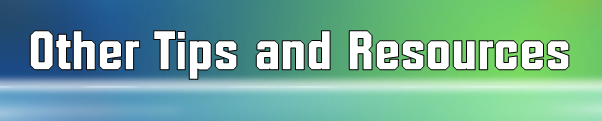
- If you make a mistake on a particular slide (Re-recording Narration):a. Go to the particular slide for which you want to re-record your narration.
b. Choose Slide Show, Record Narration, Current Slide
c. Record the narration for that slide and, when finished, press Escape (do NOT press anything else or else you will go to the next slide and then have to narrate that one as well). 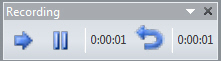 To pause or resume the narration, right-click the slide, and then on the shortcut menu, click either Pause Narration or Resume Narration. You can also use the pause button found in the upper left of your screen while you are in Narration mode.
To pause or resume the narration, right-click the slide, and then on the shortcut menu, click either Pause Narration or Resume Narration. You can also use the pause button found in the upper left of your screen while you are in Narration mode.- My step-by-step handout (continually updated) for creating Multimedia Results Reports with PowerPoint http://bit.ly/mm-reports
- Instructions for recording and adding narration and timings to a slide show from Microsoft Office.
- YouTube: PowerPoint 2010 Tutorial – Record Narration for a Slide Show
- If you want your video to open and start playing automatically when the receiver clicks on it, save the file as a “Show (PPS or PPSX)” instead of a a standard template (PPT or PPTX). File types that end in “X” are those saved in version 2010 instead of version 2007.
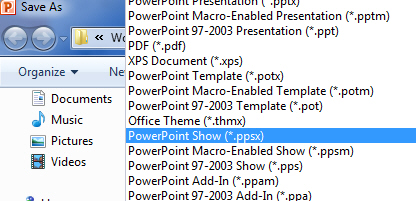
- Here is another way that you can report your results: The Support Personnel Accountability Report Card (SPARC) is a continuous improvement tool that gives a school site an opportunity to demonstrate effective communication and a commitment to getting results. Modeled after the School Accountability Report Card (SARC), the SPARC was developed in 2000 by an advisory group of Los Angeles County counselors, counselor supervisors, counselor educators, and California Department of Education consultants. See samples of SPARCS by going here.

 Back
Back